Collection with Switch Code
With the Pay by link method, payment can be received through the code and link generated by the smart Switch system. In this structure, after the code generation request initiated by the merchant, a payment link and code is sent to the customer via SMS/E-mail. The customer opens the Switch Common Payment page with the code and GSM information to be entered via the transmitted link and can complete the payment transaction through the flows described in Article 11.4. Merchants should click on the "Generate Code" button in the "Pay by link" tab in the Smart Switch module in order to generate a code.

When the "Generate Code" button is clicked, the following screens are opened and transaction information is received.
Transaction Information Entry
Transaction information is entered on this screen.
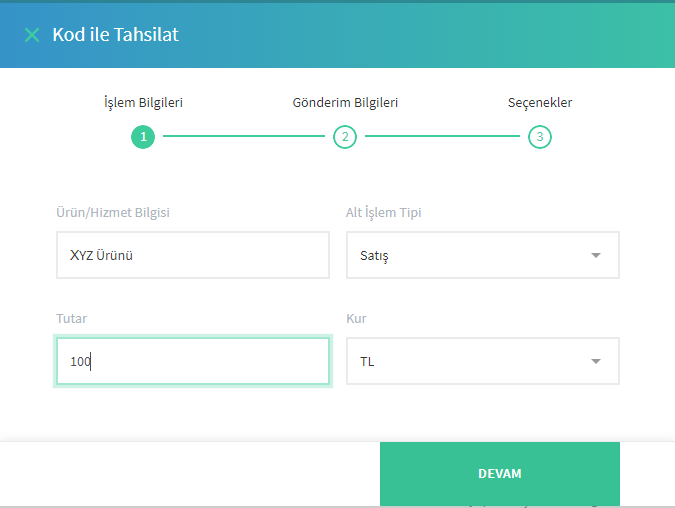
- Product/Service Information: This expression will take place on the code entry screen that will be opened to the customer. An expression that will determine the transaction must be written.
- Sub Transaction Type: This is the field where the transaction type is selected. Pay by link can only be done for sales (auth) type payment transactions.
- Amount: This is the section where the transaction amount information will be entered.Exchange
- Rate: This is the field to select the transaction exchange rate.
Customer dispatch information is entered on this screen.
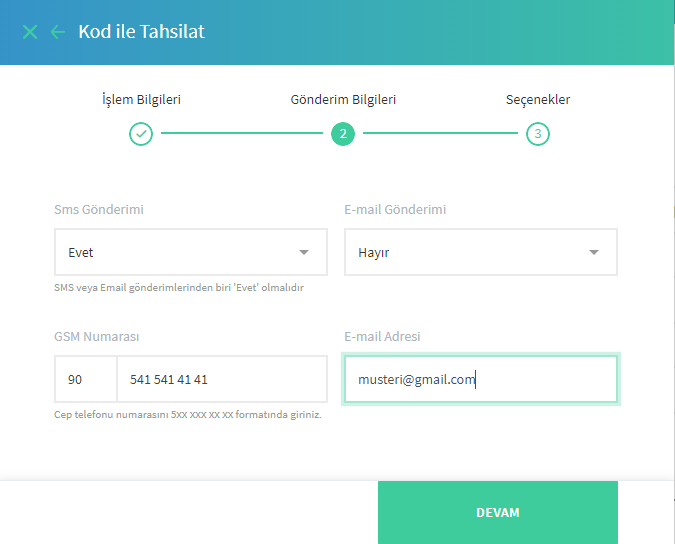
- SMS Sending: This is the field where SMS sending preference is selected. SMS sending preference is mandatory in Pay by link transactions. This field must be selected as "Yes", if "No" is selected, the system will not allow the process to proceed.
- GSM Number: This is the field to enter the GSM number to send SMS.
- E-mail Sending: This is the field where e-mail sending preference is selected. If "Yes" is selected, e-mail will be sent to the e-mail address to be entered. If "No" is selected, e-mail will not be sent.
- E-mail Address: This is the field to enter the e-mail address to send e-mail. If "Yes" is selected, it is a mandatory field, if "No" is selected, it may not be entered.
Payment Options Screen
Payment options information is entered on this screen.
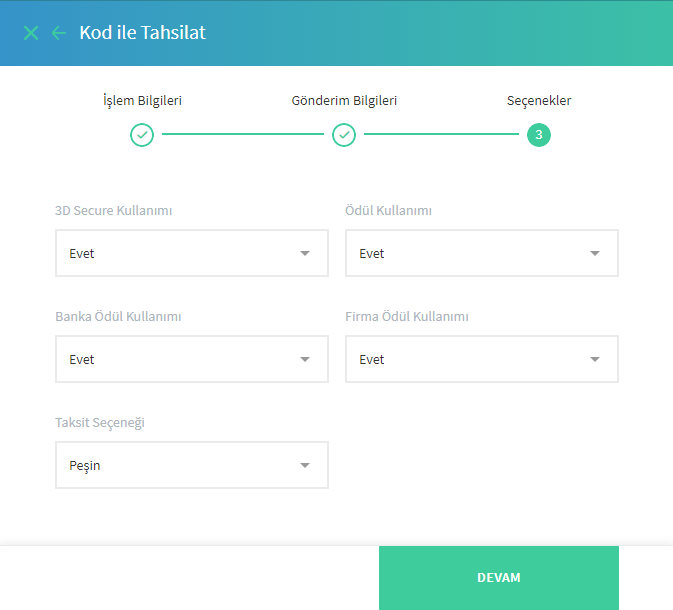
- 3DDSecure Usage: This is the field where the 3D Secure preference of the transaction is made. If "Yes" is selected, the transaction is made as 3D Secure, if "No" is selected, the transaction is made as non 3D Secure: This is the field where company/bank reward usage preference is made. If "Yes" is selected, company reward usage and bank reward usage preferences can be made, if "No" is selected, company reward usage and bank reward usage preferences cannot be made.
- Bank Reward Usage: This is the field where bank reward usage preference is made. If "Yes" is selected, bank rewards can be used if available, if "No" is selected, bank reward usage cannot be done.
- Company Reward Usage: This is the field where company reward usage preference is made. If "Yes" is selected, company rewards can be used if available, if "No" is selected, company rewards cannot be used.
Inquiry Screen
Code querying is performed on this screen. The information on the screen is automatically updated by the smart switch system every two minutes. If you want to update before this period expires, you can use the "Query" button.
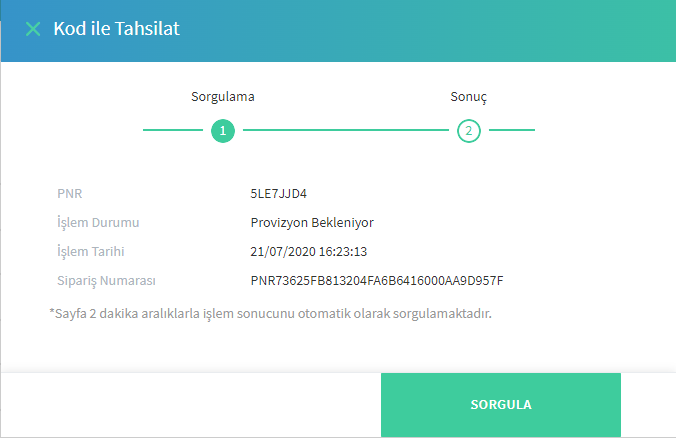
• PNR: This is the code information created for the related transaction. This information is also transmitted to the customer through the channels selected on the "Sending Preferences" screen.
• Transaction Status: This is the field where the transaction status is displayed. It is shown as "Waiting for Provision" until the customer completes the transaction.
• Transaction Date: This is the field where the transaction time is shown.
• Order Number: It is the field where the transaction order number created by the smart switch system is displayed. The first three digits are always created as PNR for Pay by link transactions.
Sending to Customer
When the merchant completes the transaction, the customer will be notified in line with the selections made on the "Sending Preferences" screen.
SMS Sending Example:
"You can make your payment of 100 TL at https://kod.garantibbva.com.tr with the code 8YGXSTPO."
E-mail Sending Example:

The customer can access the pay by link page through both channels (by clicking on the link via SMS, by clicking on the link via e-mail or by clicking on the "Make Payment" button).
Pay by link Code Verification Page
The customer can start the payment process on this page.
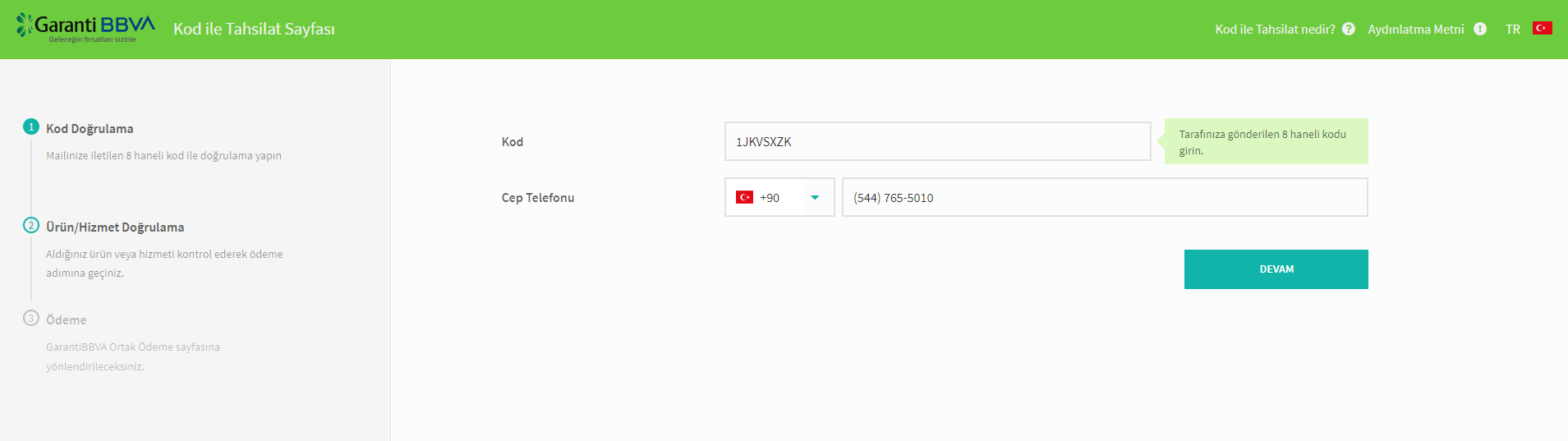
- Code: It is the code information transmitted to the customer via the submission preference.
- Cell Phone: It is the customer GSM information received in the shipping preferences.
Pay by link Product/Service Verification Page
The customer can check the product/service information received on this page and proceed to the payment page.
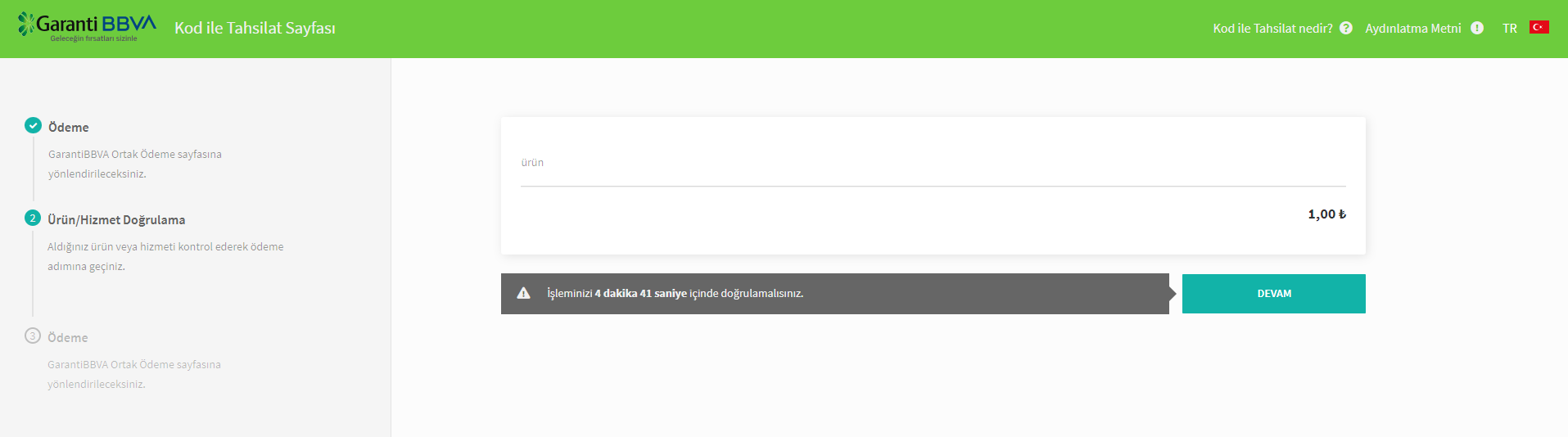
Switch Common Payment Page: The customer can complete the transaction by entering the payment information with the flows described in Common Payment on this page. When the payment is completed, "Collection Result Screen with Code" will be updated, the merchant can complete their checks.
You will see the results screen.


